Pressing F5 in Excel allows you to navigate to specific cells and select certain cells based on criteria. Let’s break it down:
Navigate to a Cell
Simply press F5 and enter the cell reference to swiftly move to a specific cell.
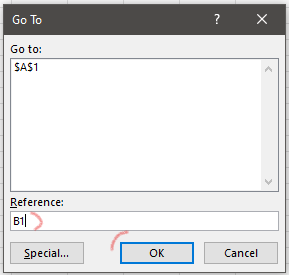
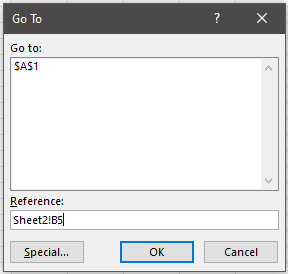
Select Specific Cells
Click on “Special” to access a range of selection criteria. Here are some commonly used ones:
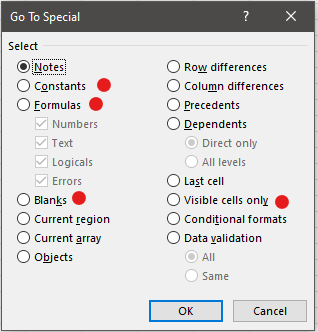
- Constants: select only cells containing a value, for instance to color them all in blue
- Formulas: select only cells containing a formula
- Blanks: select only blank cells
- Visible cells only: When filtering data, this option selects only the visible cells. Very useful if you want to paste a formula to filtered cells only
Mastering F5 empowers you to efficiently navigate and manipulate data in Excel.
